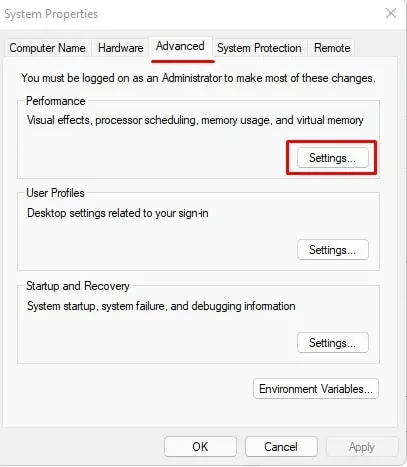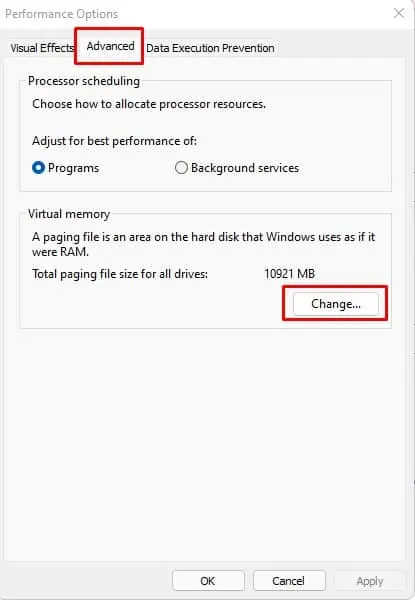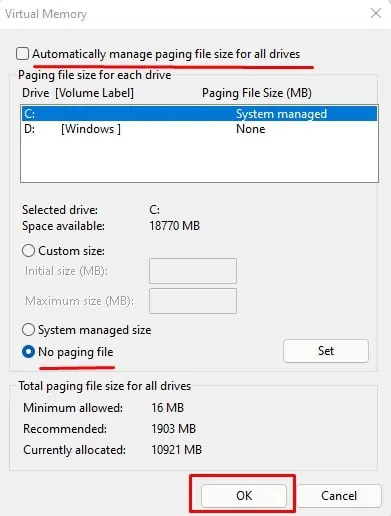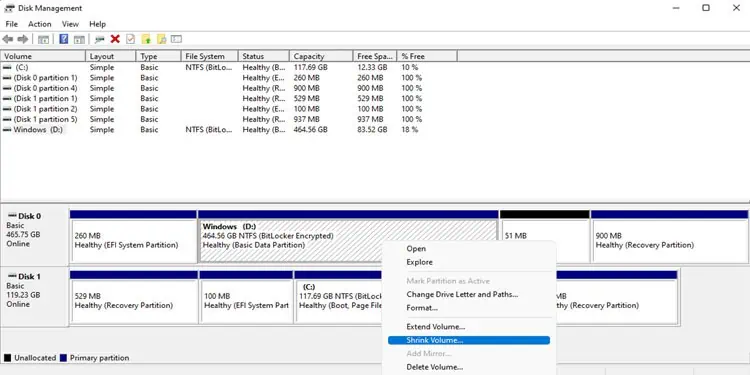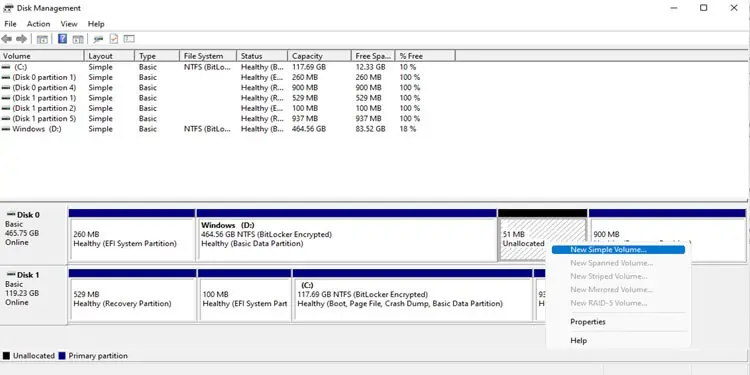Have you ever thought that your PC is taking a long time to boot compared to when you bought it for the first time? Well, any storage devices will get slower as they run out of disk space.
So, your Hard Disk Drive (HDD) or Solid State Drive (SSD) performance, usually speed, will decreases eventually if you have a lot of data stored in them.
Therefore, to avoid this, we are here to present you with an article on increasing disk speed. So, without further ado, let us get right into it.
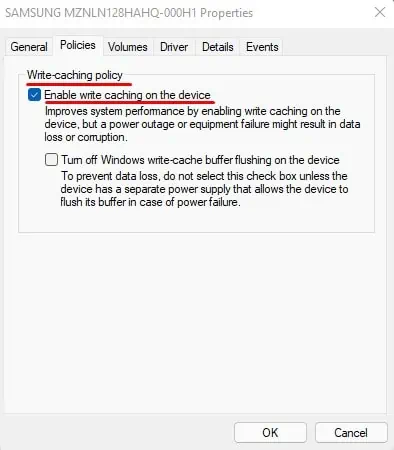
What Can Decrease Hard Disk Read/Write Speed?
Whether you are using an SSD (Solid State Drive) or an HDD, it will not perform as it used to. If you use both, you may see that an HDD suffers from this issue a lot more than SSD. Meaning that your HDD has a shorter life span compared to SSD.
An HDD’s read and write speed depends on the RPM of the disk. A Hard Disk Drive with a higher RPM (Rotation Per Minute) will perform a lot faster than a hard disk with a lower RPM.
So, it should be noted that these methods mentioned below do not actually increase your hard disk’s storage. These solutions only perform necessary measures to achieve higher read and write speed.
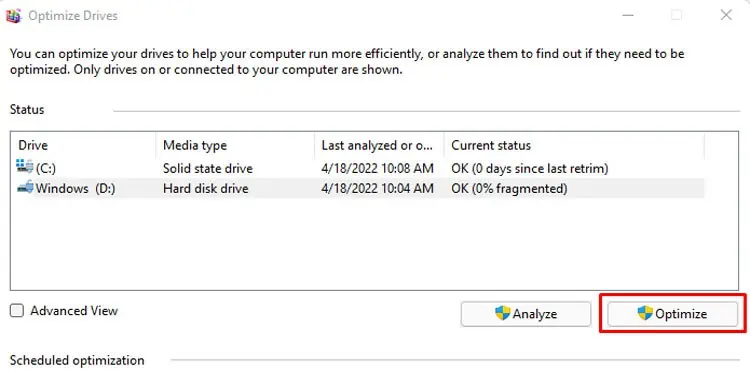
How to Increase Disk Speed?
The methods mentioned below will work whether you have an HDD or SSD.
Write caching is an impressive feature that Windows offers. It helps improve your storage device’s performance. Enabling write caching on a storage device enables the RAM, or the physical memory, to collect write command, which is then sent to the storage device.
However, enabling this feature can causedata corruptionor, worse case, data loss if the device suffers from a power outage while performing read or write.
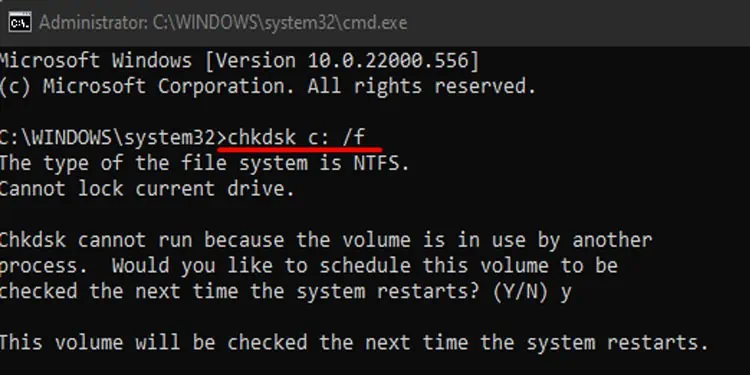
Please follow these steps to enable Write caching.
Perform Optimization/Defragmentation HDD
When the computer stores its data on a Hard Disk Drive, it stores them serially on adjoining sectors, and when you delete them, these data are marked as replaceable. So, when users want to store new data on the drive, it replaces these sectors with new data.
The problem arises when the replaceable sectors are not enough to store huge files. When this happens, the OS uses a different sector on the drive to store data, which results in a single file being scattered across the drive.