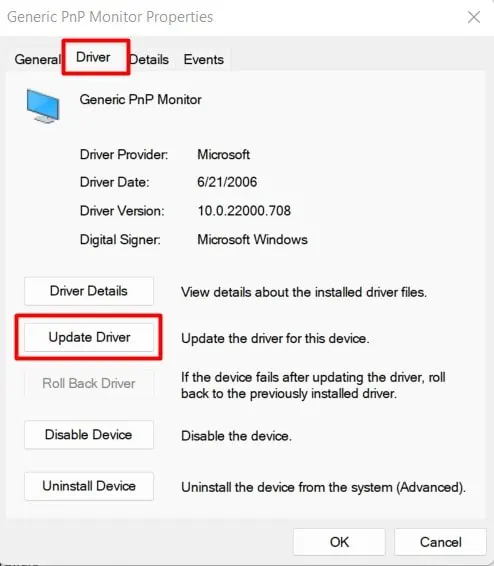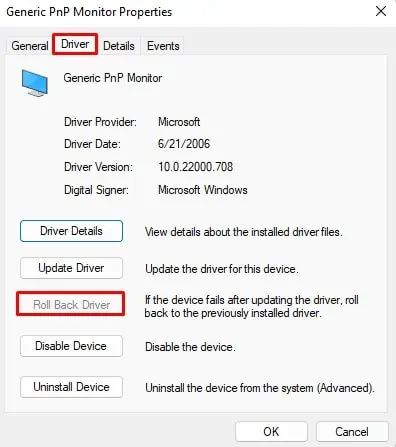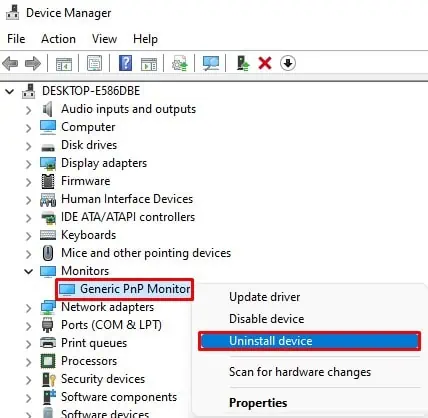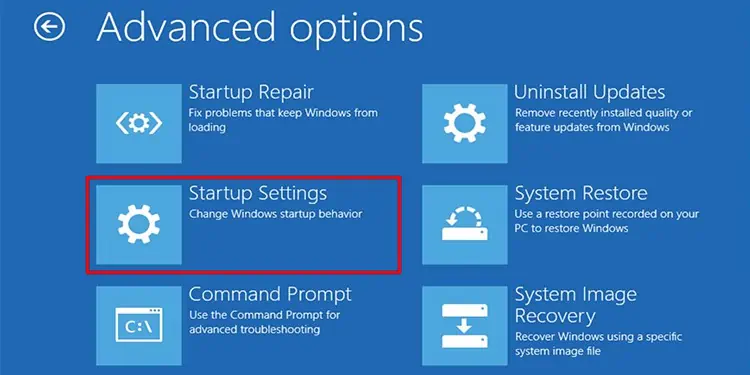It is quite a common issue for a laptop screen to go full white.
And it is not always the monitor issue. Your system may have just frozen, or some software might be interfering with the display. you may easily find the root cause for it and solve the problem.
So, you do not have to worry at all, for now atleast. We are here to guide you in solving the white screen issue on your laptop.
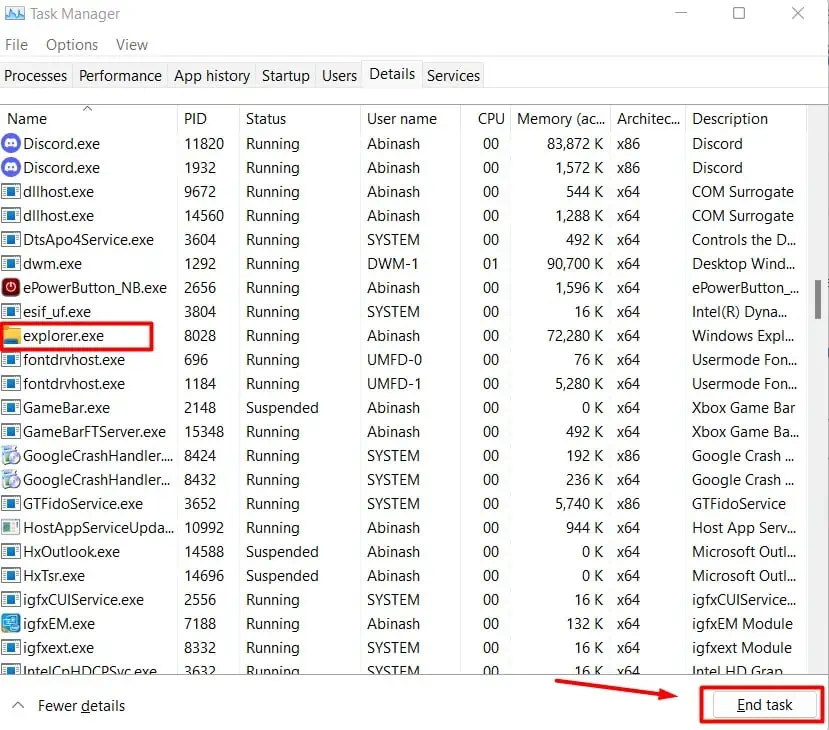
What Causes White Screen in a Laptop
There are a few causes for a laptop screen to be white, but they all vary in nature, ranging from hardware to software defects. Let’s look at the most common ones.
How to Fix White Screen on Laptop
Did you face this issue after using your laptop continuously for a long time? If so, yourcomputer may be overheated, causing the screen to go white. Turn it off and let it cool for a while.
Similarly, sometimes, the laptop may shut down the GPU driver if you overrun graphics-intensive tasks. So, pressWin + Ctrl + Shift + Bto reset the graphics drivers. You will see the screen blink with a beep sound and go back to normal
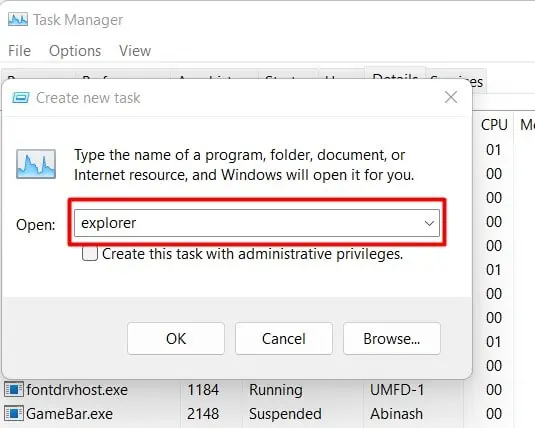
If the screen is still white in the next boot, you should try the fixes below.
Perform a Power Cycle
Sometimes, the residual charge in the capacitor may act up and malfunction the monitor. This can cause the white screen to appear right from the start of the boot screen. You should perform a power cycle to discharge the capacitor. Remove the battery and charger andpress the power button for around 20 seconds.
Now turn on your laptop and see whether it works fine now.

Restart Windows Explorer
Most laptop screen shows a frozen white screen and gets stuck in it due to memory overload or other similar issues. In such cases, you may log in to your account, and the mouse pointer appears but the screen remains white. You should restart the explorer using Task manager to fix the problem.
This should restart the explorer. But if it is damaged from the registry level, you should fix the registry entry. However, we strongly advise you tobackup your registrybefore making any changes to it.