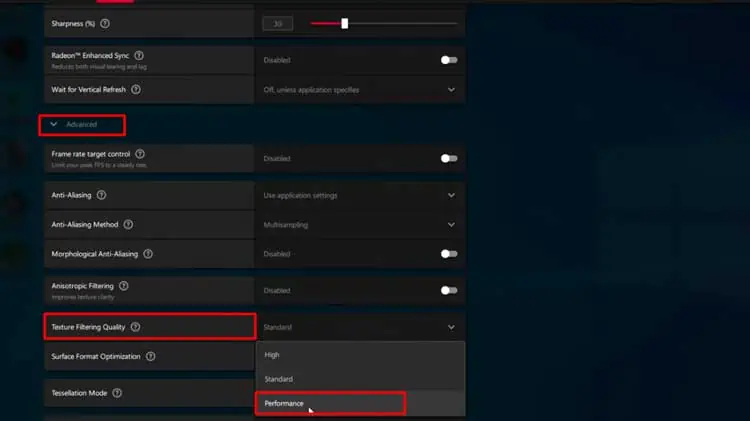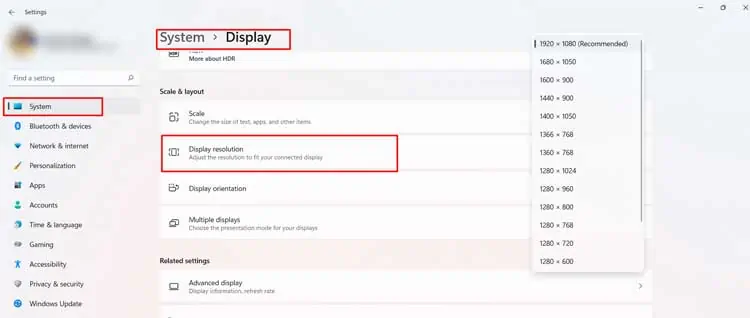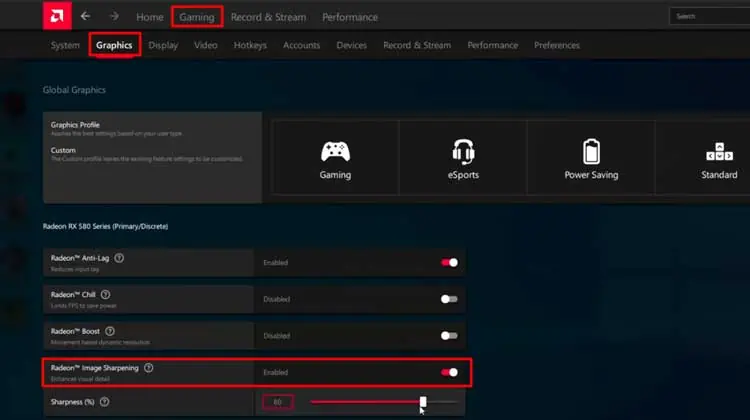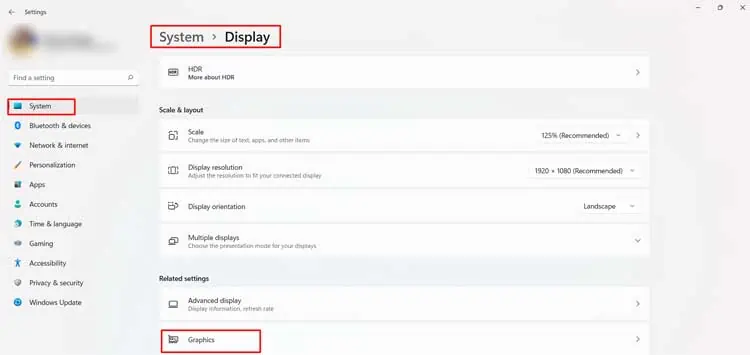GPU, or Graphics Processing Unit, accelerates the rendering process of the 3D images on the computer screen. The CPU shares the graphical workload of the system with the GPU and improves the picture and video quality.
The capacity and ability of the GPU are getting better in every new build nowadays. But it is not always feasible to get a new one. The reason might be the increasing price factor with every new update. Or it might be that your current graphics card is equally good and it just needs a boost up.
Some hardware or software incompatibility and altered settings might also have slowed down your GPU. Hence, you might want to squeeze every bit of juice possible from it. you may easily apply several optimization methods and hacks to raise your GPU’s capability.
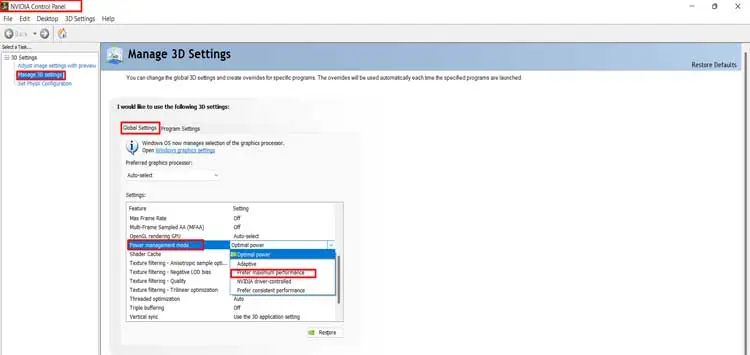
Let’s look at the ways to optimize the GPU and prevent yourself from buying a new one.
Need For GPU Optimization
You might be a regular heavy-duty gamer or designer or video editor. If so, you have to be on really good terms with your GPU to perform your tasks smoothly. Your content can be of excellent quality only if your GPU is exceptional.
Now that we have shortlisted some reasons for GPU optimization, we can see the ways to maximize our GPU’s performance
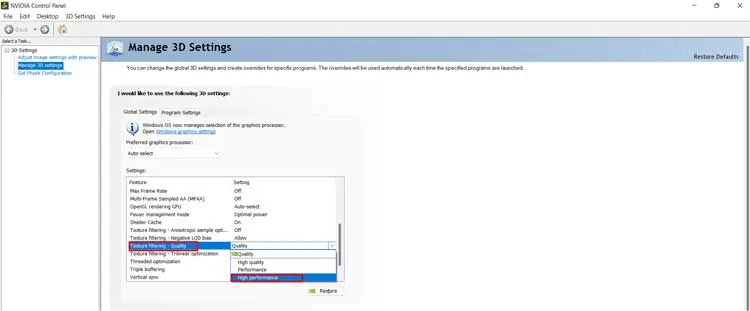
Your older GPU might still have got the thing in it to enhance your graphical or computing experience. You just need to tweak some of its settings and force it to give its best to carry out the job.
So, with no further delay, let’s move towards the methods to optimize the GPU to meet your particular needs.
Switch Graphics Card Settings to Maximum Performance
Most of the GPU settings are set to perform by balancing power, picture quality and performance by default. This causes the GPU to sacrifice its full capacity to provide optimum power consumption or provide better texture.
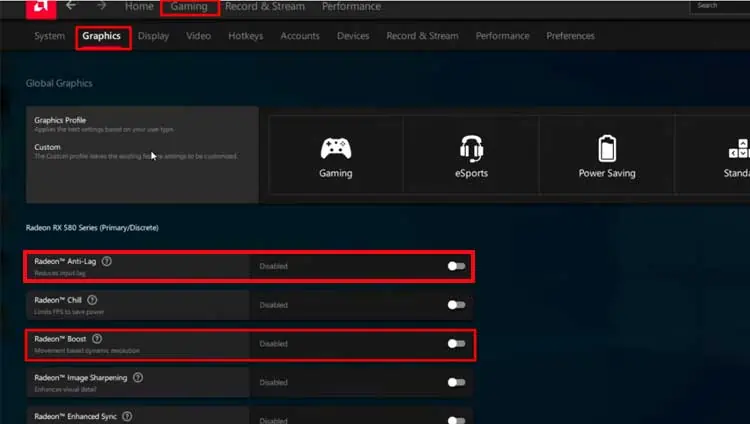
You will have to set your GPU to choose performance over texture and power consumption. you may utilize the control panel for the respective GPU and change easily change the setting to providemaximum GPU performanceto your program. Most of the users have not seen their picture quality drop much but were able to speed up their GPU by a noticeable amount.
Even though the settings are almost the same for NVIDIA or AMD GPU, you may find the way to get to it a bit different for them.
Switch Graphics Card Setting for NVIDIA GPU
Let’s see how you may change the settings to maximum performance for NVIDIA.