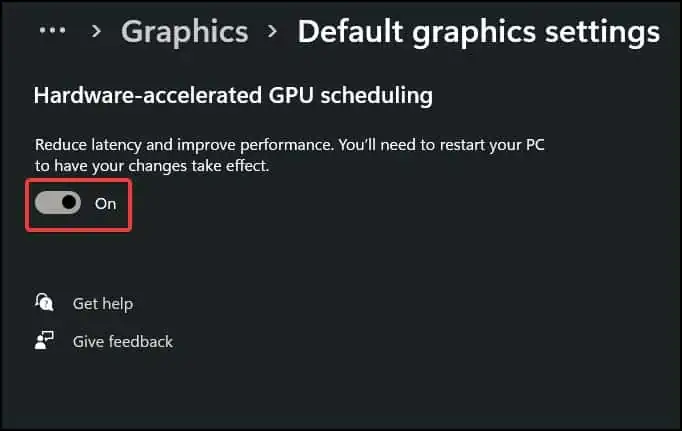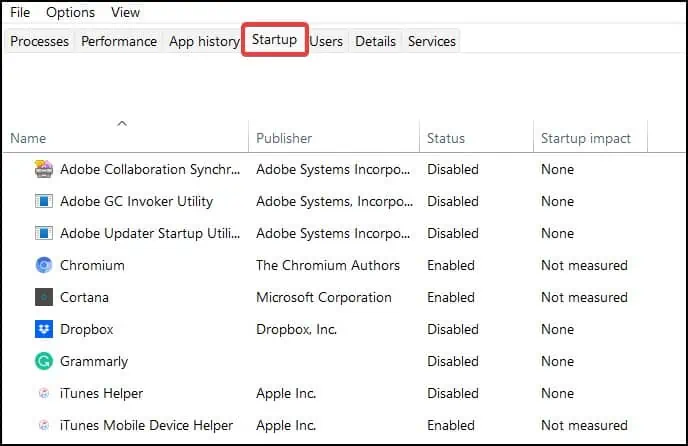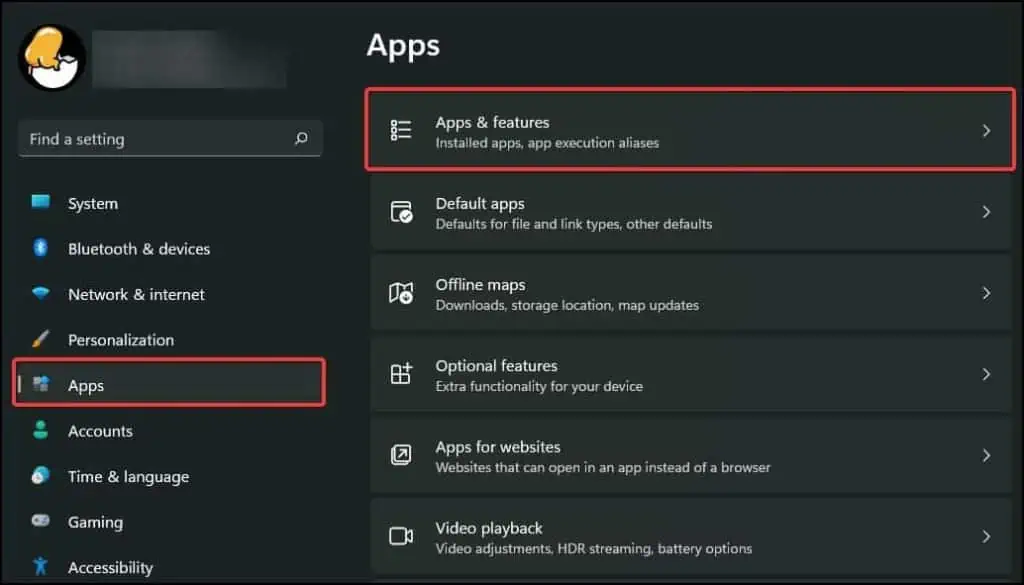“Frames win games” is a term employed by many manufacturers to market their high end computer parts to consumers. Turns out that this phrase is actually true in many regards. High frame rates provide smoother gameplay, faster response time and an overall richer experience for the user.
Frames are the single image from a sequence of images that form part of an animation in videos or games.FPS (Frames Per Second)is the number of new images that are displayed per second on the monitor. The faster the framerate, the quicker the flow of new information and the quicker the response time of the user.
Bothhardware and softwareplay an equal role to determine the frames your device can output. Different applications require different amounts of system resources to run smoothly.
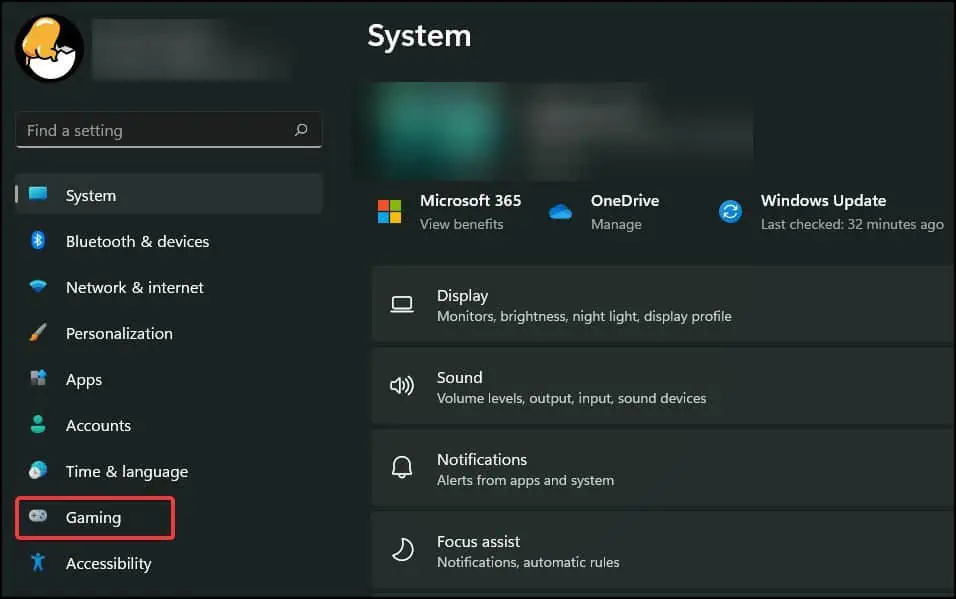
If the hardware isinadequate or not maintained properly, you will experience a drop in performance due to the system overheating or due to the hardware’s inability to process incoming data fast enough.
Likewise, if a software is not optimised for the hardware, it canhog resources and slow down the systemwhich will stutter or crash applications and games. This can completely ruin the experience and make the user frustrated with their system.
Luckily, there are several software and hardware tweaks you may apply that can help your system gain a boost in performance.
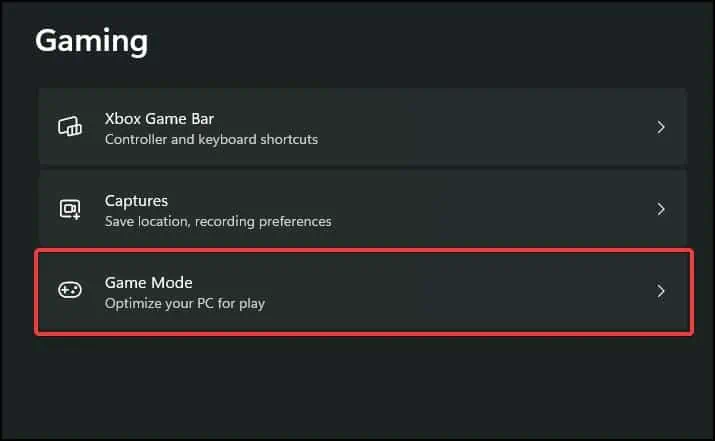
How to Get More FPS on PC?
Some basic methods to increase the frame-rate include closing any background processes or fiddling with thein-game settings. To make the most drastic improvements in your system, upgrading or swapping older components with newer and faster ones is the most effective solution.
However, purchasing expensive computer parts or lowering the graphics settings of the games to improve performance may not be the most viable solution for every user. To solve this, we’ve started with a few simple solutions that can help improve the performance of your system.
Game Mode is a feature of Windows OS that optimises and increases the performance of a device by investing more system resources into the games than it would normally do.
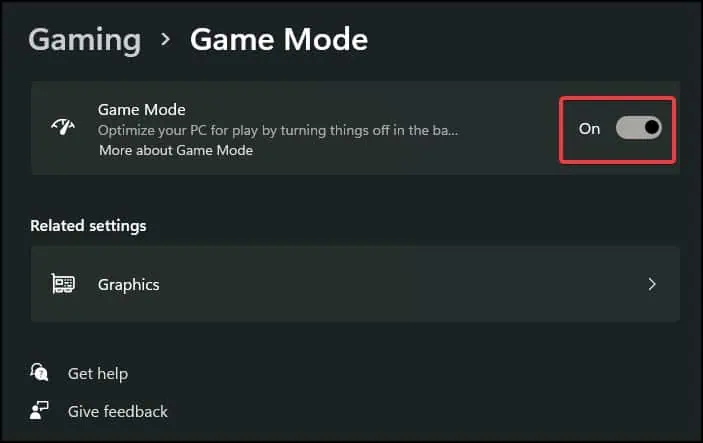
This redirection of resources gives a boost to the performance of the system and increases frame rates in the games you play, providing a much smoother experience.
To enable this feature:
Disable Startup and Background Apps
Startup apps are applications that automatically start after you boot and log into your device. These applications take up system resources like CPU and memory to operate which can cause the system to not run optimally.
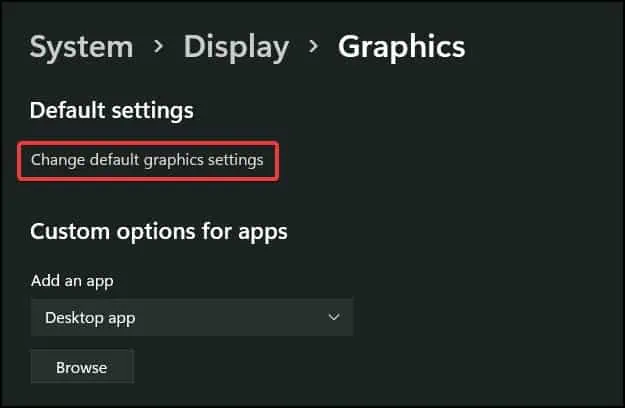
Disabling them during startup frees up resources that can be otherwise used in the applications you’re currently using. To disable startup and background apps: